Recovery Wizard
Describes the recovery process in Privakey CX
Sometimes things don't go as planned, and as a result, users may become locked out of the administrative systems. In cases like these, proper administrative function can be restored by restarting Privakey CX in recovery mode. To do this, add the "--recover" parameter to the start command.
Starting Privakey CX in recovery mode.
Once the server has started, navigate to the root of the server in a web browser. Here, you have the opportunity to add a new Company Admin to the system which you can then log in with in the admin portal.
If you enter an email that already exists in the system, you will see an additional prompt where you can choose to reset that user's password. Alternatively, you can choose a different email below the prompt. Doing so will cause the system to add the new user, just as it does during First Time Startup.
[email protected] is already in use.
Once you have completed this step, you will see a password and a message that the server has shut down. Restart the server for normal operation and you can use the user you just created (or reset) to log into the Admin Portal.
Record Your Password!
This is the only time you'll see this password displayed anywhere in Privakey CX. Be sure to securely record the password.
[email protected] has had their credentials reset.
Updated about 6 years ago