Bootstrap Wizard
Describes the bootstrapping process in Privakey CX
First Time Startup
Privakey CX must be bootstrapped before it can proceed with normal operation. In order to do this, the first Company Admin must be added to the system. When Privakey CX starts up, it will detect if there are no admin users in the database and will activate Wizard mode automatically.
The server will indicate on startup that Wizard mode is active.
Once the server is running, navigate to the root of the server in a web browser. You will automatically be redirected to the wizard page. Here, enter information about the Company Admin who will be the one to begin configuring the system.
Enter the first and last name, as well as the email address of the first Company Admin.
Once finished, click Create New Admin and the system will add the user record with the Company Admin role. A password will be generated on the back end and displayed on the next page. The server will also shut itself down, and must be restarted to continue configuration.
After reaching this screen, make a note of your password, then restart the server.
Record Your Password!
This is the only time you'll see this password displayed anywhere in Privakey CX. Be sure to securely record the password.
From here, restart the server, and you're ready to add your first app space.
Updated about 6 years ago
Administer Privakey CX through the Admin Portal, or get familiar with the Admin Portal functionality.